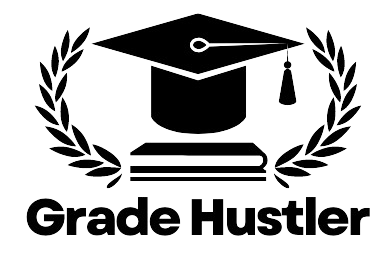Is it possible to bypass Respondus Lockdown Browser?
The answer is a resounding yes. However, it’s important to note that this information is for educational purposes only. Many students and users have attempted various methods to circumvent the restrictions imposed by Lockdown Browser, but not all approaches are successful.
What Are the Essential Steps for Setting Up LockDown Browser for Your Exam?”
Terms of Use: The first step involves agreeing to the terms of use for the LockDown Browser.
Webcam Check: This step ensures that your webcam is working correctly. You may need to adjust your camera or settings to complete this check successfully.
Additional Instructions: Here, you’ll receive any specific instructions from your instructor or the testing platform. It’s essential to read these carefully to avoid any issues during the exam.
Guidelines + Tips: This step provides guidelines and tips for taking the test, including reminders about what is allowed and what is not during the exam.
Student Photo: You will be required to take a photo of yourself. This step is used to verify your identity.
Show ID: You’ll need to show your identification to further verify your identity before starting the exam.
Environment Check: This step involves scanning your environment with your webcam to ensure that there are no unauthorized materials or individuals in your testing area.
Start the Test: After completing the previous steps, you will proceed to begin your test.
How LockDown Browser Works
LockDown Browser is a custom web browser that locks down the testing environment within a learning management system (LMS). When students use LockDown Browser to take an online exam, they are unable to perform certain actions that could compromise the integrity of the test. Here’s how it works:
- Screen Lockdown: Once the exam begins, LockDown Browser prevents students from navigating away from the test screen. This means they cannot open other websites, access applications, or switch between tabs during the exam.
- Disabled Keyboard Shortcuts: Common keyboard shortcuts that might allow a student to copy content, paste answers from another source, or navigate away from the test are disabled. This includes shortcuts like Ctrl+C, Ctrl+V, and Ctrl+Tab.
- No Printing or Screen Capture: The browser disables the ability to print the test, capture the screen, or take screenshots. This ensures that students cannot create a copy of the exam content to share with others.
- Webcam and Microphone Monitoring: In many cases, LockDown Browser is paired with a webcam and microphone monitoring tool (Respondus Monitor) to record the student during the exam. This ensures that no unauthorized materials are used and that no one else is present in the room to assist the student.
- Pre-Exam Setup: Before the exam starts, students must complete a series of setup steps, such as agreeing to the terms of use, performing a webcam check, and showing their ID. These steps help verify the student’s identity and ensure the testing environment is secure.
- No Exit Until Submission: Once the exam begins, students cannot exit LockDown Browser until they submit their exam for grading. This prevents them from leaving the exam to look up answers or consult with others
Commonly Attempted Methods
- Virtual Machines: One popular method has been using virtual machines (VMs). By running the Lockdown Browser within a VM, users hoped to bypass the restrictions. However, Respondus Lockdown Browser has evolved to detect VM environments and will often flag or block them outright.
- Keyboard Shortcuts (e.g., Ctrl+Tab): Another method some users have tried is using keyboard shortcuts like Ctrl+Tab to switch between tabs or windows on their computer. Unfortunately, Lockdown Browser effectively locks the screen, making such shortcuts ineffective.
The Use of Remote Access Software
The most well-known workaround involves using remote access software like AnyDesk or TeamViewer. These tools allow a second party to control the computer remotely, potentially bypassing the Lockdown Browser’s restrictions. However, most of these remote access software solutions are now flagged and detected by Lockdown Browser, making them less viable.
Emerging Software and Future Challenges
Despite these detections, there are still countless software tools being developed daily, some of which are not yet detected by Lockdown Browser. These newer tools might offer temporary workarounds, but it’s a constant game of cat and mouse. As soon as a new bypass method is discovered, Respondus updates its software to counteract it.
Looking for a Bypassing Method?
Are you searching for a method to bypass Respondus Lockdown Browser? If so, we’re here to help. Reach out to us by filling out the contact form on our website—we respond within minutes. Alternatively, you can email us directly for a prompt response. We’ve custom made software that are open source or available anywhere else. If you’re looking for past exam questions, please visit our shop.
Here is a short video on how to bypass lockdown browser